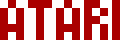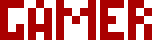We are moving all Atari Lynx related content over to Atari Lynx Vault and all our shop content over to K-Retro Gaming. Please update your bookmarks!
As a result of this change, the following will no longer be available: Online Lynx Emulator, Collection Tracker, Game Ratings, News. If you are interested in contributing content to Atari Lynx Vault, we are seeking editors and maintainers.
Why is this happening? First - the Atari Gamer branding is changing to K-Retro Gaming to allow us to expand to providing games, replacement parts, and mod services to other game consoles. And second - The content management system running Atari Gamer is out of date and Google AppEngine (where the website runs) will no longer allow it to run after the 30th January 2024, so in order to preserve all content we switched to a new and modern content management system and chose a website domain that better suits the subject matter. Since we are operating this website in our spare time, on top of full time family and job committments, some features had to be dropped.
The 3906 transistors can fail and cause your Lynx to not power up, though not as prevalent as the MOSFET/Zener diode failure, if your Lynx is not powering up, it's worth checking if these transistors are faulty. This guide describes how to replace the 3906 transistors on your Atari Lynx. We use a model 2 Lynx for demonstration purposes but the same concepts apply to model 1. Replacement 3906 transistors are available from our online store. If you need to know how to take your Lynx apart, please check this article first - Lynx 2 disassembly steps and Screw size chart.
Lynx Model 1 and 2 3906 transistor component names🕸
Between the model 1 and 2, the 3906 transistors have been named differently and appear in different locations on the motherboard. In both cases you can easily find these transistors by looking for them near the power socket. Below are the components names assigned to the two Lynx models.
- Lynx 1 - Q4 and Q13
- Lynx 2 - Q7 and Q8
Step 1 - Locate the 3906 transistors🕸
As mentioned earlier, the 3906 transistors are located around the power socket on both the Lynx 1 and 2 models. Note their positions for the next step.
Step 2 - Remove the original 3906 transistors🕸
Use side cutters to snip off the two legs of each of the transistors where the legs are side-by-side. Then you can easily desolder these with a standard soldering iron. Desolder the remaining leg next.
Another trick to removing the transistors is to simply get a nice glob of solder on your iron so that you can make contact with both sides at the same time and then slide the transistor off sideways from the pads.
Step 3 - Clean up components pads🕸
Use solder braid to clean up any remaining solder residue on the pads for each transistor.
Step 4 - Solder in new transistors🕸
Position the new transistors on the motherboard - using tweezers will help here. Solder one of the legs on each transistor, then once the first leg is soldered on, you no longer need the tweezers and can solder the remaining legs. Once everything is soldered in, use some IPA to clean up the flux residue.
This page is part of the Atari Lynx Repair and Troubleshooting Guides series.
Video by BennVenn🕸
Here's a video that BennVenn has prepared on how he does these component replacements.
If your download doesn't start automatically after 10 seconds, please click here.