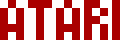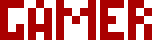We are moving all Atari Lynx related content over to Atari Lynx Vault and all our shop content over to K-Retro Gaming. Please update your bookmarks!
As a result of this change, the following will no longer be available: Online Lynx Emulator, Collection Tracker, Game Ratings, News. If you are interested in contributing content to Atari Lynx Vault, we are seeking editors and maintainers.
Why is this happening? First - the Atari Gamer branding is changing to K-Retro Gaming to allow us to expand to providing games, replacement parts, and mod services to other game consoles. And second - The content management system running Atari Gamer is out of date and Google AppEngine (where the website runs) will no longer allow it to run after the 30th January 2024, so in order to preserve all content we switched to a new and modern content management system and chose a website domain that better suits the subject matter. Since we are operating this website in our spare time, on top of full time family and job committments, some features had to be dropped.
The BennVenn's ElCheapo SD has updatable MCU firmware. This is the internal code that the cart runs, not the menu loader. From time to time there may be new features added that will require this code to be updated, this is how it's done. You can purchase an ElCheapoSD from our online shop.
Firmware downloads will be available either here or on the BennVenn's Downloads page when new versions of the firmware have been released.
If you're looking for the updated menu from us, you can find it over here - ElCheapoSD Menu. A getting started guide for ElCheapoSD for Atari Lynx is available here.
Step 1🕸
Put the ElCheapoSD into your Lynx, with the SD card inserted and turn the Lynx on. This is to make sure that the cart is working OK before you get started. Turn your Lynx off before the next step.
Step 2🕸
Flip your Lynx over and eject the SD card from the ElCheapoSD by pushing the SD card down into the cartridge. The SD card should click and eject, then you can pull it out. Leave the ElCheapoSD cartridge in the Lynx.
Step 3🕸
Download the latest firmware and copy it to the SD card. The firmware file will be called FIRMWARE.ben.
Step 4🕸
Insert the SD card into the ElCheapoSD and turn your Lynx on. The "INSERT GAME" screen will show for around 15 seconds. DO NOT TURN OFF YOUR LYNX while the "INSERT GAME" screen is showing, doing so will brick the ElCheapoSD and you'll be left with an unusable cartridge. While that screen is showing, the firmware is being updated from SD card to the cartridge.
The menu loader will boot up as normal after the firmware is updated. You can leave the firmware update file on the SD card, the firmware will not try to update to the same version multiple times.
If your download doesn't start automatically after 10 seconds, please click here.