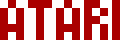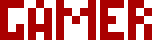We are moving all Atari Lynx related content over to Atari Lynx Vault and all our shop content over to K-Retro Gaming. Please update your bookmarks!
As a result of this change, the following will no longer be available: Online Lynx Emulator, Collection Tracker, Game Ratings, News. If you are interested in contributing content to Atari Lynx Vault, we are seeking editors and maintainers.
Why is this happening? First - the Atari Gamer branding is changing to K-Retro Gaming to allow us to expand to providing games, replacement parts, and mod services to other game consoles. And second - The content management system running Atari Gamer is out of date and Google AppEngine (where the website runs) will no longer allow it to run after the 30th January 2024, so in order to preserve all content we switched to a new and modern content management system and chose a website domain that better suits the subject matter. Since we are operating this website in our spare time, on top of full time family and job committments, some features had to be dropped.
This is a set up guide for how you can prepare an SD card for use with the ElCheapoSD for Atari Lynx. You can purchase both the ElCheapoSD and a pre-loaded micro SD card from our shop, which will include the latest version of our ElCheapoSD Menu as well as all of the available ROM packs from our downloads page.
If you're looking for instruction on how to update your ElCheapoSD for Atari Lynx firmware, see this page - How to upgrade firmware on the BennVenn ElCheapoSD for Atari Lynx. We ship ElCheapoSD cartridges pre-upgraded with the 0.08 firmware when you purchase from our store.
Step 1🕸
Download one of two available menu systems. You should have a BOOT.BIN file after this step (unzip any ZIP files if necessary).
- Original BennVenn menu (download from BennVenn's Shop)
- Atari Gamer ElCheapoSD Menu - please download the version for your ECSD firmware or upgrade to the latest firmware first
Step 2🕸
Format your micro SD card to FAT32. If offered to select the cluster or allocation size, make this as large as possible to give your Lynx system the fastest access to your files. Be sure to give your SD card a name so the Lynx can keep track of which card is inserted. It's not necessary but this helps the Lynx know when you've updated or changed SD cards.
Step 3🕸
Copy BOOT.BIN from Step 1 to the SD card. Make sure it's in the root directory of the SD card. If you're using Windows, simply copy this file directly to the SD card i.e. if the SD card is drive E, copy it to E:
Step 4🕸
Add your ROMs. The ElCheapoSD for Atari Lynx supports .LNX ROMs. This is the default file format you'll find for the Lynx. If using the default menu, the order they are copied to the SD card is the order they are displayed. If using Atari Gamer's menu, you have the option to sort ROMs alphabetically. You can get a selection of free and legal ROMs from our downloads page.
If your download doesn't start automatically after 10 seconds, please click here.