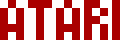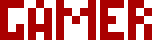We are moving all Atari Lynx related content over to Atari Lynx Vault and all our shop content over to K-Retro Gaming. Please update your bookmarks!
As a result of this change, the following will no longer be available: Online Lynx Emulator, Collection Tracker, Game Ratings, News. If you are interested in contributing content to Atari Lynx Vault, we are seeking editors and maintainers.
Why is this happening? First - the Atari Gamer branding is changing to K-Retro Gaming to allow us to expand to providing games, replacement parts, and mod services to other game consoles. And second - The content management system running Atari Gamer is out of date and Google AppEngine (where the website runs) will no longer allow it to run after the 30th January 2024, so in order to preserve all content we switched to a new and modern content management system and chose a website domain that better suits the subject matter. Since we are operating this website in our spare time, on top of full time family and job committments, some features had to be dropped.
Like all of the Joey line of cart readers from BennVenn, the JoeyLynx has upgradeable firmware. The upgrade process is straight forward but requires that you do it on a Windows computer. Download the latest firmware from the support page here - JoeyLynx, then follow these steps.
Step 1🕸
Plug your JoeyLynx in using a USB-C cable. It should come up as a new external drive called "BennVenn". Double-click to open the drive that the JoeyLynx shows up as, (F) in the screenshot below.
Step 2🕸
Find the file named MODE.TXT on the drive and open it in a text editor like Notepad.
Step 3🕸
Delete whatever the text there is in the file when it opens and type in UPDATE, then save the file. This will cause the JoeyLynx to reset so you will see it disconnect and reconnect to your computer.
Step 4🕸
Unzip the downloaded firmware and open the folder it's in. There will be a file named FIRMWARE.JR, copy/overwrite/replace this file to the one on the JoeyLynx.
The JoeyLynx will update and will reset. You can then open the DEBUG.TXT file on it to check the version of the firmware, you should see the version number to which you upgraded to.
If your download doesn't start automatically after 10 seconds, please click here.