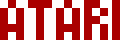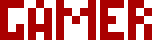We are moving all Atari Lynx related content over to Atari Lynx Vault and all our shop content over to K-Retro Gaming. Please update your bookmarks!
As a result of this change, the following will no longer be available: Online Lynx Emulator, Collection Tracker, Game Ratings, News. If you are interested in contributing content to Atari Lynx Vault, we are seeking editors and maintainers.
Why is this happening? First - the Atari Gamer branding is changing to K-Retro Gaming to allow us to expand to providing games, replacement parts, and mod services to other game consoles. And second - The content management system running Atari Gamer is out of date and Google AppEngine (where the website runs) will no longer allow it to run after the 30th January 2024, so in order to preserve all content we switched to a new and modern content management system and chose a website domain that better suits the subject matter. Since we are operating this website in our spare time, on top of full time family and job committments, some features had to be dropped.
Welcome to the Atari Lynx Game Collection Tracker! This is a tutorial page that demonstrates how to use the collection tracker. If you haven't used the tracker before it's a good idea to read through this whole page first. If you're already familiar with the tracker and this tutorial doesn't answer your question, please feel free to get in touch.
What is it?
The tracker is an online tool that can help you record what you have in your Atari Lynx game collection. For each of the entries in the game database you can tick off whether you have the game cart, box, manual and poster. You also get a neat display of your collection stats!
How to get started?The collection tracker does not require any account registration, passwords or sharing any of your private data. You can get started simply by visiting the collection tracker page.
All of the data is stored right on your computer's web browser. Because there are no accounts, there are some limitations. If you wipe your browser's cache, all collection data will also be wiped. Don't despair though, there is a way to save your collection to a file and of course there's a way to load it back again!
New collectionIf you haven't started a new collection (or you have deleted your old collection and haven't ticked off anything yet) you will be presented with a message pointing you to this tutorial. This message will not be shown if you tick something off in your collection and reload the page.
Game Attributes
Due to screen space limitations, the collection tracker combines some of the most essential game entry attributes and displays them in a single column called 'Attributes'. This is a short-hand display of the release type, cart type, package type and release year for the game entry. There's an additional column for the rarity score too. You can read about how releases and rarity scores are assigned here.
By hovering your mouse cursor over the short-hand game stats you will be presented with an expanded version.
Ticking off items in your collection
To tick off what you have in your collection you simply click on the image of that item for the relevant game entry. You can tick off carts, boxes, manuals and posters. If your game is NIB, you can tick off the 'NIB' icon instead. Hovering your mouse cursor over the image shows a small popup that describes the item.
By default no items are ticked off. Any items that haven't been ticked off will appear grey.
Once an item is ticked off it will appear in colour.
Highlight owned games
The collection tracker considers a game as owned if you have the cart for that game or you ticked the New In Box - 'NIB' icon for the game. The default setting is to highlight all of the games that are owned.
To stop highlighting you can move the 'Highlight owned games' slider to the 'Off' position in the toolbar. Moving it to the 'On' position will highlight owned games once again.
Item health
By sliding the 'Item health' button to the on position, each of the items (cart, box, manual and poster) will get a health bar underneath. This can be used to record the condition of the items measured in half a heart. There are a total of 5 possible health settings - no hearts, half heart, and so on up to two full hearts.
Toolbar buttons
There are a number of buttons in the toolbar. These are Help, Delete, Save and Load. These are their functions...
- Help - takes you to this tutorial
- Delete - will wipe the game collection from your browser
- Save - will save a copy of your collection to a special image file that can be shared or loaded
- Load - will load a previously saved collection from a file
Whenever you tick off items in your collection, their details are automatically saved to your computer's browser. You can also save the collection to disk as a backup. Saving your collection to a file is a great way to share it across devices (or sending to another collector!)
If you delete your browser's cache/history the game collection is also deleted. Be sure to save to a file regularly.
When you click the 'Save' button, a file called 'AtariGamer_LynxCollectionTracker.png' is downloaded to your computer. This is a special image file that stores details of your game collection.
You can open the saved image file and it will look like a red square with a smaller square inside it. Don't edit this manually as the collection tracker will not be able to load it if you make any changes to this file.
Loading your collection
Your game collection is stored in your browser's cache so there's typically no need to load it. If you close your browser and open it again, it will remember what you've ticked off in your collection.
You can also load a previously saved collection from a file by clicking the 'Load' button. Loading a collection from file will replace any previous collection with the one in the file. Note: a collection must be loaded from a special image file as described in the 'Saving your collection' section above.
Deleting your collectionTo delete your collection click the 'Delete' button. You will be presented with a confirmation in case you change your mind.
That's the end of the tutorial! Now go on and try out the Atari Lynx Game Collection Tracker!
-AGIf your download doesn't start automatically after 10 seconds, please click here.