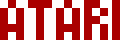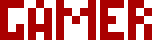We are moving all Atari Lynx related content over to Atari Lynx Vault and all our shop content over to K-Retro Gaming. Please update your bookmarks!
As a result of this change, the following will no longer be available: Online Lynx Emulator, Collection Tracker, Game Ratings, News. If you are interested in contributing content to Atari Lynx Vault, we are seeking editors and maintainers.
Why is this happening? First - the Atari Gamer branding is changing to K-Retro Gaming to allow us to expand to providing games, replacement parts, and mod services to other game consoles. And second - The content management system running Atari Gamer is out of date and Google AppEngine (where the website runs) will no longer allow it to run after the 30th January 2024, so in order to preserve all content we switched to a new and modern content management system and chose a website domain that better suits the subject matter. Since we are operating this website in our spare time, on top of full time family and job committments, some features had to be dropped.
To use the Atari Lynx Cart Programmer Pi-Hat, special software is required. Since the Pi-Hat is meant for use with a Raspberry Pi, its software is built to run in Linux. The software can be used to read all Atari Lynx cartridges and to write/erase compatible flashable cartridges.
Note: Flashable cartridges must be based on the SST39SF010A / SST39SF020A / SST39SF040 CMOS Multi-Purpose Flash chip. Some homebrew cartridge PCBs are too thick to fit the slot connector and will not work (original Alpine Games for example).
Building the Software🕸
The programmer board software source code is available from https://bitbucket.org/atarilynx/lynx. The software is currently in rapid development in the programmer-enhancements branch. No binary distribution is yet available, but building it is easy...
git clone -b programmer-enhancements https://bitbucket.org/atarilynx/lynx.gitcd lynx/contrib/blankcart/programmer
make all
This should build the readcart, writecart and romutil commands. These are explained further below.
SPI🕸
SPI must be enabled on your Raspberry Pi in order to use this software. Failing to enable SPI, you will get the following output whenever using any of the PiHat software...
Initialising SPI @ 10MhzUnable to open SPI device: No such file or directory
To enable SPI, edit your /boot/config.txt and ensure that the following line is not commented out:
dtparam=spi=onFor more information on SPI see this page - SPI - Raspberry Pi Documentation.
Reading Cartridges🕸
To read a cartridge, use the readcart command. It's usage is...
Usage: readcart -a|-bN [-h] [-nohdr] [-swvcc] [-turbo] [-v|-vv] [-i|<romfile>]-a Automatically determine block size
-bN Manually set block size to N, valid values: 512, 1024, 2048, 1024x2
-h Show this summary and exit
-i Show cart information and exit (implies -a)
-nohdr Do not write the LNX file header to romfile
-swvcc Enable SWVCC to allow reading certain cart types
-turbo Use turbo mode, may produce corrupt dumps
-v Set verbose mode
-vv Set verbose debug mode
Examples:
- ./readcart -a mycart.lnx
- ./readcart -b1024 -swvcc -turbo -v mycart.lnx
- ./readcart -a -turbo -vv mycart.lnx
- ./readcart -a -nohdr mycart.lyx
- ./readcart -i
Writing a ROM to a Blank Cartridge🕸
An LNX format ROM can be written to a special programmable cartridge. The writecart command is used for this purpose. This command will check that a compatible flash cart is inserted into the board before trying to write any data. It's usage is:
Usage: writecart [-nc] [-nohdr -bN] [-turbo] [-v|-vv] <romfile>-bN Manually set block size to N, valid values: 512, 1024, 2048
-h Show this summary and exit
-nc Do not check if flash chip is compatible - use carefully!
-nohdr Treat input ROM as headerless, must provide -bN option
-swvcc Enable SWVCC to allow writing certain cart types
-turbo Use turbo mode, may produce corrupt carts
-v Set verbose mode
-vv Set verbose debug mode
Examples:
- ./writecart mycart.lnx
- ./writecart -turbo -vv -b1024 mycart.lnx
- ./writecart -nohdr mycart.lyx
ROM Utility🕸
There is a ROM utility included that can be used to display information about a ROM, convert LNX to LYX formats (and vice-versa), and to compare ROMs. It's usage is:
Usage: romutil -2lyx|-2lnx|-cmp|-i <romfile> [<romfile2>]-2lyx Convert LNX ROM romfile to LYX ROM romfile2
-2lnx Convert LYX ROM romfile to LNX ROM romfile2 adding default header
-cmp Compare two ROMs, input can be LNX or LYX files
-h Show this summary and exit
-i Show LNX ROM header information
Examples:
- ./romutil -i mycart.lnx
- ./romutil -2lyx mycart.lnx mycart.lyx
- ./romutil -2lnx mycart.lyx mycart.lnx
- ./romutil -cmp mycart.lnx mycart.lyx
If your download doesn't start automatically after 10 seconds, please click here.